HP Designjet 10ps, 20ps, 30, 30n, 50ps, 70, 90, 90r, 100, 100+, 110, 110+, 110+nr, 120, 120nr, 130, 130nr
The front panel on these printers only display graphic bars, so the error code needs to be determined by counting the bars on the front panel (as shown below). Counting the squares on the first two rows will give us the first digit of the error code. In the example this is shown as '7'. The next two rows gives us the second digit of the error code, which is shown in the example as '9'. The last two rows will give us the final 2 digits, which is shown on the example as 04. The error code is therefore "79:04".
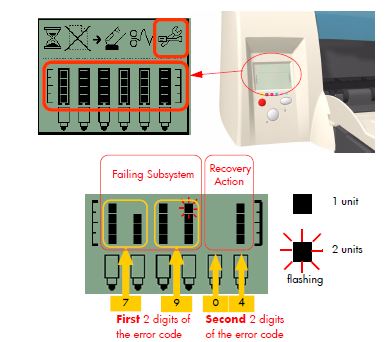
HP Designjet 200, 220, 230, 250, 330, 350
The Front Panel on each of these printers has a series of 9 lights - which we have labelled 1-9 for ease (see below). First press the CANCEL button. The Front Panel will then move from showing the Primary Error code to the Secondary Error code. Simply read these 9 lights from left to right (moving horizontally). We have shown a diagram of the front panel related to your printer below so you can double-check that you are reading the code correctly. Based upon the lights showing the error code on your printer can be determined and we can assess the possible parts required. Once you have mastered how to read the lights in 'number' form, you can look through our error codes which will tell you the basic problem with your printer.
The three possible states of any LED are represented the following way: ![]()
 The error code on the left can be read as 1, 2, 3. This means all of the lights on the top row are ON. On a Designjet 230/250 this would indicate you have a Paper + Cartridges + Error fault - which indicates a processor fault. On a Designjet 330/350 this would indicate you have a Plain + Load Media + Error - which indicates a Servo error in the X-axis
The error code on the left can be read as 1, 2, 3. This means all of the lights on the top row are ON. On a Designjet 230/250 this would indicate you have a Paper + Cartridges + Error fault - which indicates a processor fault. On a Designjet 330/350 this would indicate you have a Plain + Load Media + Error - which indicates a Servo error in the X-axis
HP Designjet 430, 450, 455, 488

The Front Panel on each of these printers has a series of 6 lights (marked as Ready, Align Media, Load Media, Cartridges, Data, Media). First press the CANCEL button. The Front Panel will then move from showing the Primary Error code to the Secondary Error code. Based upon the lights showing the error code on your printer can be determined and we can assess the possible parts required. You can also look through our error codes which will tell you the basic problem with your printer e.g. on the left we have Ready + Load media + Cartridges, which means it is a mechanical problem and requires an engineer.
HP Designjet 600
To be finished!





